Common Setup Intune
Azure Setup
Information
This guide assumes that you are an Azure Admin.
To add the “LeanIX EAM for Intune” application to your Azure Portal’s “Enterprise Applications” list….
- Install the “LeanIX EAM for Intune” app on your Android or iOS phone by opening the links in your mobile device or scanning the below QR Code.
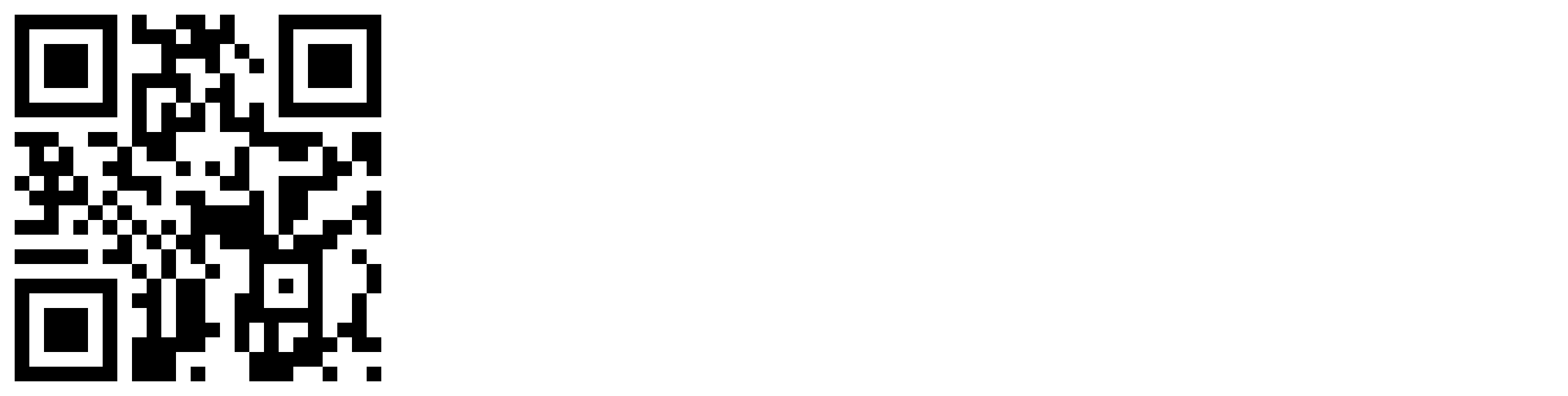
- Login with your organization’s Microsoft account once prompted.
- When prompted for permissions, “Accept” the User Read permissions.
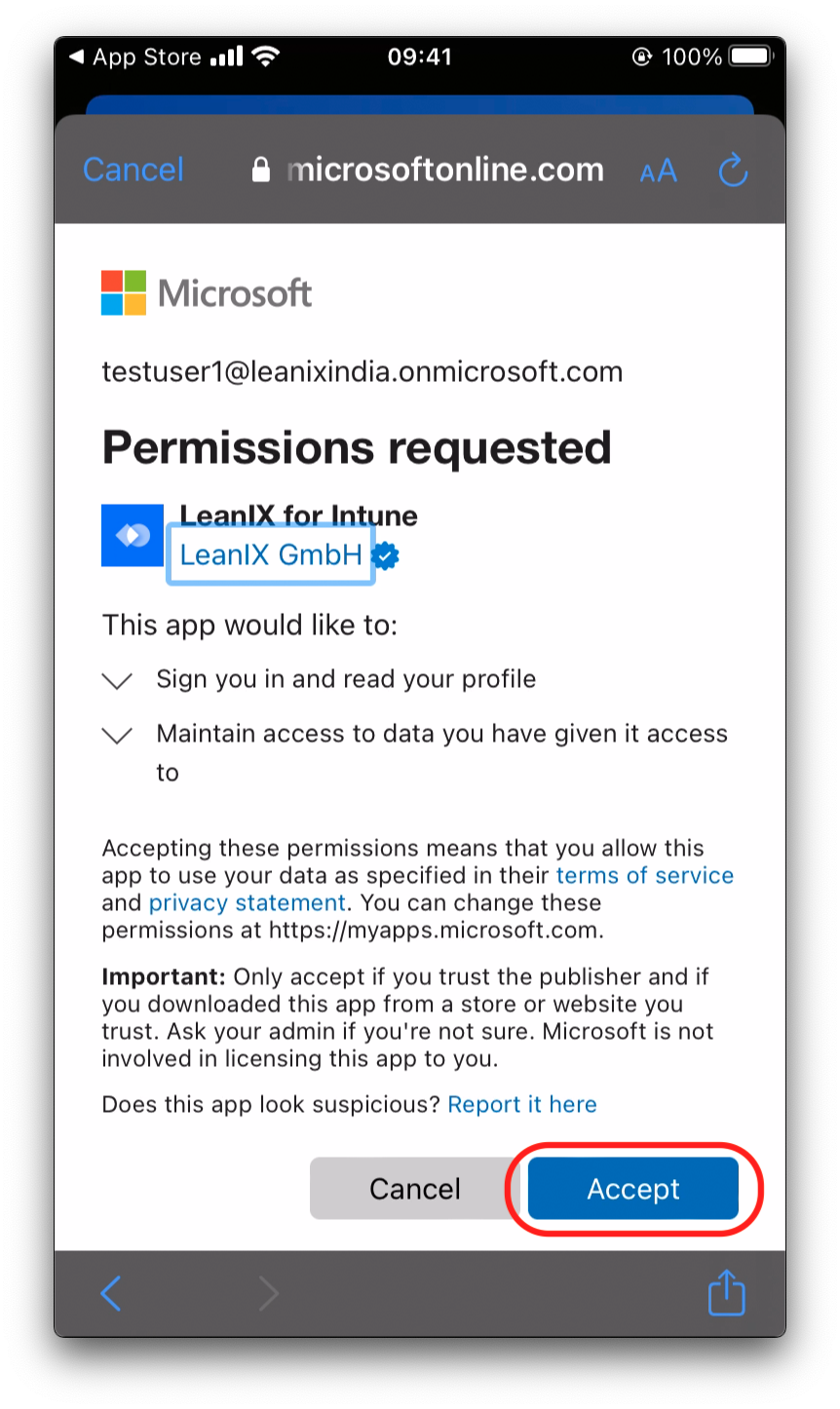
Now the app will fail because not all permissions are granted.
- In your Azure Portal, you will now see that LeanIX EAM for Intune has been added to the “Enterprise Applications” list.
- Navigate to the LeanIX EAM for Intune application by following these steps:
a. Open Azure Portal
b. Search for “Enterprise Applications” and open it
c. Search for “LeanIX EAM for Intune” in the search bar for the applications list
d. Click on the “LeanIX EAM for Intune” app
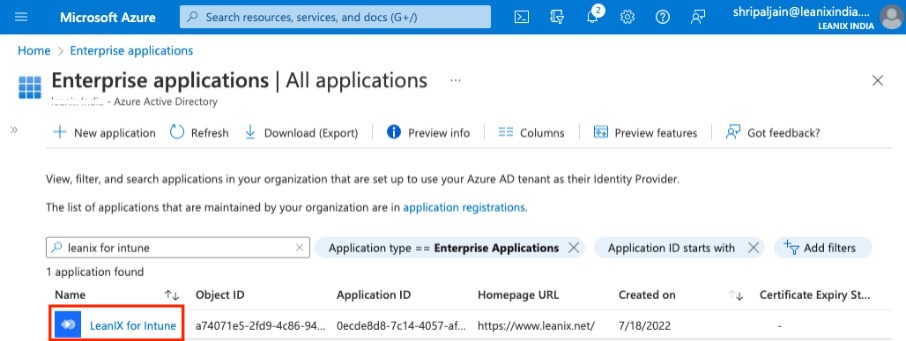
- Now, we need to grant the admin consent for additional permissions the app needs to work with Microsoft Intune. Go to “Permissions” under security. Click on the “Grant admin consent for <your_organization>” button.
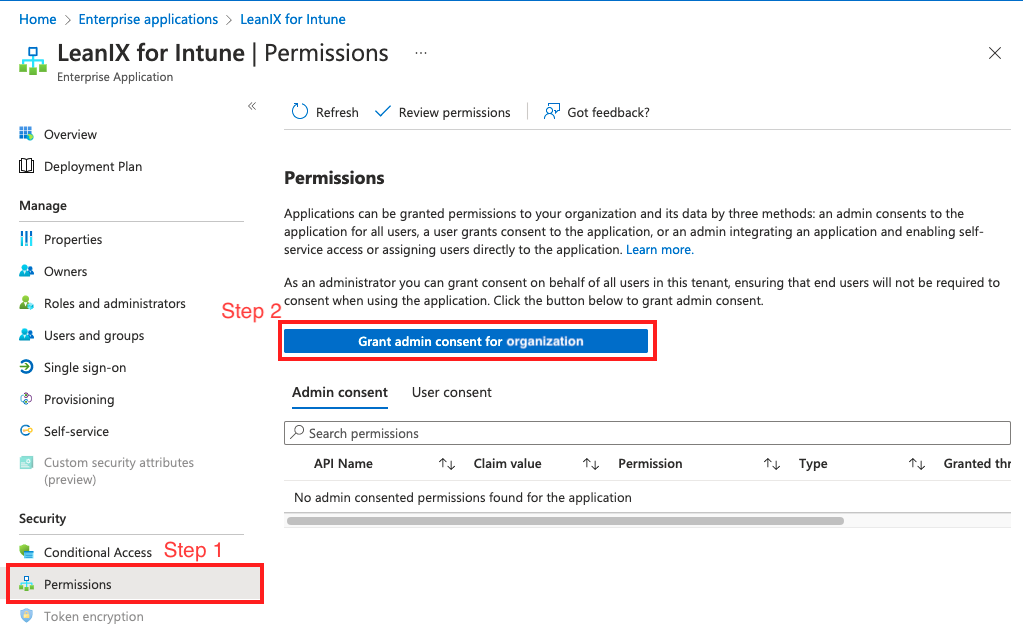
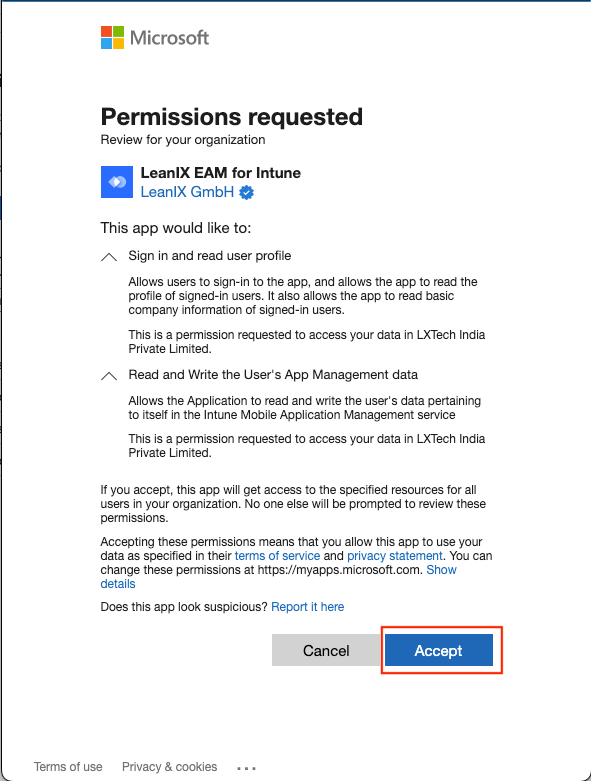
You will be prompted to accept the permissions in a new popup window. “Accept” the permissions.
- Come back to Azure Portal.
- Click on “Users and Groups” under “Manage” and add the groups/users in your organization whom you would want to give access to the managed LeanIX app on their personal/managed mobile devices.
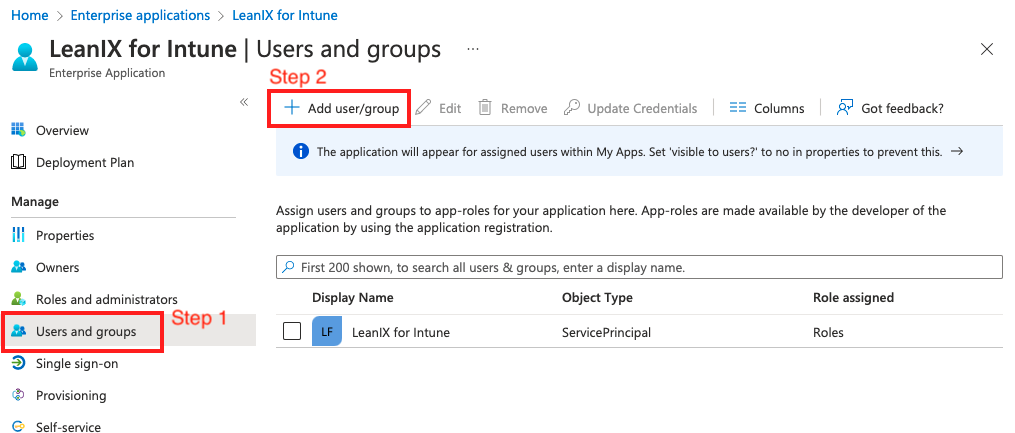
After completing the Azure setup, you can move on to Android and/or iOS-specific setup instructions:
After completing the Android and/or iOS setup, you can now add a configuration policy for both platforms.
Add Configuration Policy (Optional)
Adding a configuration policy is an optional step (for both Android & iOS). Follow this guide to set up the App Configuration Policy for the LeanIX EAM mobile application.
Once you have completed the above configuration for both Azure Portal and Intune, your organization’s users will now be able to access LeanIX EAM through their mobile devices. It may take up to 24 hours for the “Company Portal” to sync the newly added setup on the user's mobile devices. You can also ask them to manually perform a Sync in the “Company Portal” app to load the configuration immediately.
To trigger the sync in the “Company Portal” app, follow these steps:
- Android: Side Navigation Drawer → “Settings“ → “Sync”
- iOS: “Devices” tab → “Check status”
Updated over 1 year ago
